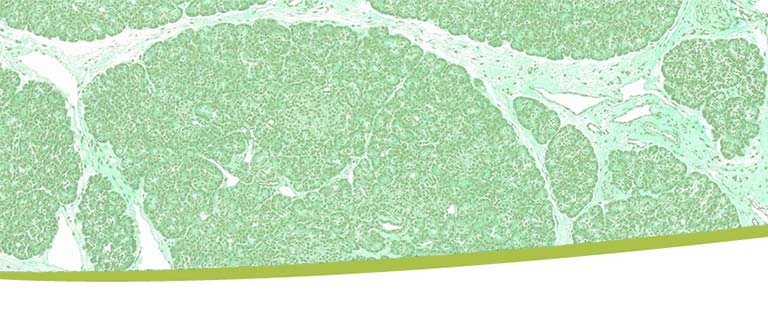Introduction
The nPOD Data Portal site functions as a hub for accessing the latest information on cases collected by the biorepository, sample inventory currently available for study, and datasets provided by nPOD investigators and collaborators.
The nPOD DataShare legacy site will be available for sample request placement and limited data access. The most accurate and up-to-date data will be accessible through the nPOD Data Portal; please view and download data from the new site as DataShare is in the process of being archived. We ask for your patience during this transition.
You can access the Useful Resources page and the Support Page for more information.
Sign Up
Sign UpPlease, fill out all the fields. This will help the administrative team identify your project and authorize your access to the portal.
- Choose a username
- Enter your university or institution email address
- Create a unique password
- Enter your First and Last name
- Enter your institution
- Indicate if you have an approved nPOD project
- Read and click “Agree” in “nPOD USER AGREEMENT*”
*Sign up can only be completed after you agree to the nPOD User agreement. You can always access a copy of the agreement here.
After you have filled out all required fields, click “SIGN UP.” A message will be sent to your email and to the administrative team. Please, make sure to authorize emails from service@jdrfnpod.org . Once the administrative team have authorized your account you will be notified by the same email service.
After you receive your confirmation email, please follow the steps to verify your email. This is crucial in case you ever need to reset your password.
Click “SEND VERIFICATION LINK” You will receive an email with a unique link to verify your email. After clicking the link, you should see confirmation that your email has been verified.
Explore Cases
Currently, only approved nPOD investigators, collaborators and their lab members are able to view clinical and family history data for nPOD cases. Our sample repository and database houses more than 560 cases procured from organ donors whose families generously gave consent for research. Information about sample collection and how to join nPOD can be found here: nPOD for Investigators.
To view and download case details including demographics, lab results, HLA, clinical history, tissue quality, histopathology images, functional and immunophenotyping data click on “Explore cases.”
Use the search filters on the left side to refine a list of donors that match your desired criteria. For information on a specific case, click the case ID toggle switch and select the case ID of interest. For help using search filters, mouse over the question icon next to each filter option. After selection, only cases fitting those criteria will be displayed.
A dropdown menu in the upper right corner allows you to download different data sets (All, Functional Assay, High Resolution HLA, etc). Please note that the data will only be downloaded for the cases being shown as part of the search result. To download all case data, reset the search filters so that all cases are displayed. To view a particular case, click the donor ID number on the right side to open the case display. Click on the headers to scroll between data subsets. The histopathology tab contains links to two partner sites for immunohistochemistry and electron microscopy images.
There is a separate login required for nPOD Online Pathology access via Aperio eSlide Manager. If you already have an account, use your existing login credentials when you get redirected to the nPOD Aperio eSlides system. If you do not have an account, use the Online Pathology Password Request Form to receive full access to our slide images. See nPOD Online Pathology Information for details about our image collection. If you are not yet an approved investigator but wish to view the image collection, please use the password request form above.